Documentation
Introduction
Fretuoso is a fun educational game that will help you learn the location of the notes on the fretboard of your instrument.
The software keeps track of your progress for every single fret in each of the available tunings, and automatically focuses your training on the areas of the fretboard you are found to be the weakest.
Look at your statistics to determine your mastery of your instrument. Create new alternate tunings. Or just play around with the fretboard, or use it to tune your instrument!
Staff learning allows you to learn to map frets with notes on the musical staff. The staff can optionally be displayed in the other modes.
Game mode presents you with challenges of increasing difficulty. Prepare yourself at your own pace by using the training mode. Focus your training on individual strings and parts of the fretboard.
Many instruments and alternate tunings are supported. You can even define your very own tuning if needed!
Integration with Game Center and social networks makes it easy to compete with friends. Earn many different achievements as you progress through your training!
Training Mode
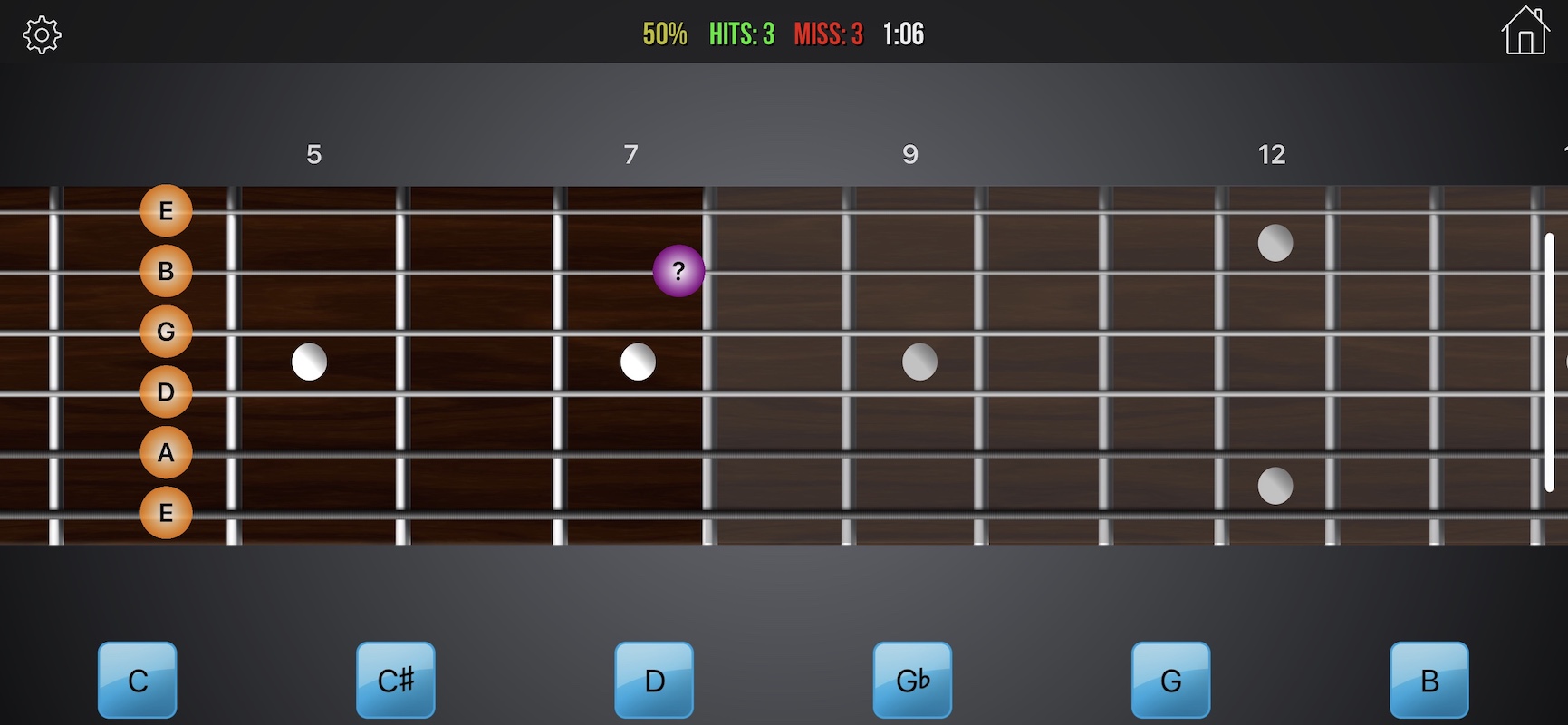
Training mode allows you to learn the fretboard at your own pace. Your goal is to correctly identify the notes as quickly as you can, but there is no set time limit.
Frets are shown to you in rapid succession and you must pick the correct note from the available choices.
Training mode is highly customizable through the settings of the application. You can choose to focus your training on a certain number of frets, or even on a particular string. You can also make training more or less difficult by changing the number of choices presented.
Optionally, the musical staff can be displayed alongside to help you learn the position of notes in musical notation simultaneously. Look for the setting in Training Options. The staff can be minimized by double-tapping it.
The app learns from your progress for the tuning and will present you first with frets that you have not yet trained on, or for which you have had difficulty in the past.
Learn The Staff
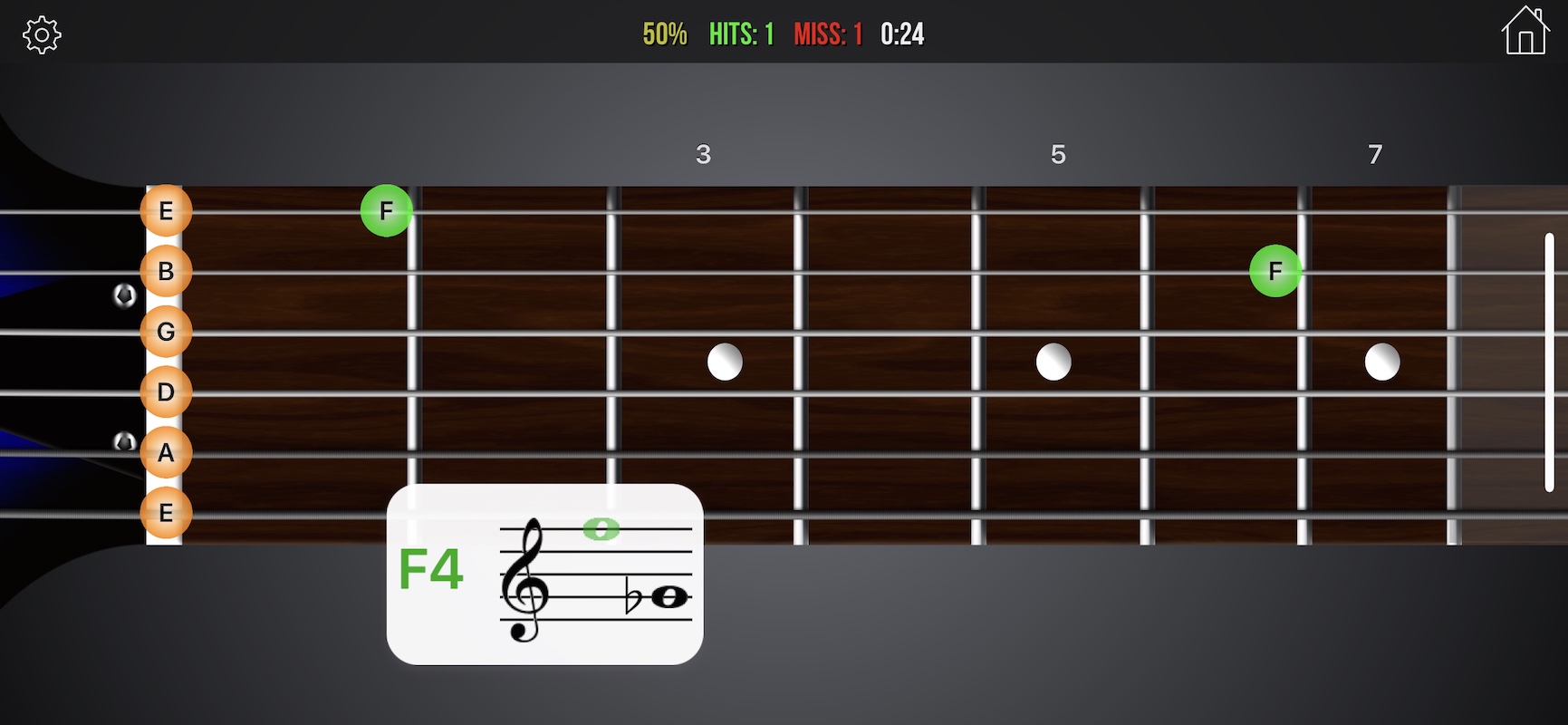
This mode allows to focus your training on learning the position of notes on the musical staff. You are presented with a sequence of notes that you must locate on the fretboard. In many cases, a single note is available at multiple locations on the fretboard. Choose wisely!
Staff learning is a type of training and thus shares many of the options that can be set from the main settings. You can fine-tune which notes, strings and frets will be prompted to you in the Training Options. Like in fret training mode, the app learns from your progress for the current tuning and will present you first with frets that you have not yet trained on, or for which you have had difficulty in the past.
Game Mode
Game mode allows you to practice your fretboard knowledge by playing challenges of increasing difficulty.
Unlike training mode, there is a set goal of a number of correct notes you need to identify in a set amount of time. The farther you get, the less time you’ll have to identify the notes.
Points are scored for each note that is correctly guessed, and points are lost when the guess is wrong. Additionally, there is an end-of-level bonus, as well as a time bonus. The faster you finish levels, the higher your score!
Just like in training mode, the game engine is aware of your weaknesses and will focus on those first. The last levels require you to have a comprehensive knowledge of the entire fretboard.
You may go to the settings to change the starting level for the game to any of the levels you have previously reached, so you don’t have to restart from scratch every time.
Free Play Mode
You can freely play the fretboard of the instrument in the selected tuning. This can also be used to tune your own instrument by ear.
Optionally, the musical staff can be displayed alongside the instrument, showing the notes as they are played. The type of accidentals to be shown can be selected via the buttons under the staff.
- Tap the name of the strings in bubbles to play the open strings.
- Double-tap on the fretboard to stop playback.
By default, the note is shown when pressing any of the frets. Alternatively, a full fretboard map can be turned on in the settings, showing the notes for every single fret. Accidentals can also be turned off with the corresponding training option.
The displayed notes can also be set to follow the restrictions from the training options. Particularly useful to show the notes of a specific scale.
Settings
The application offers lots of different settings to help you train on the instrument and tuning of your choice.
Each instrument comes with a variety of standard tunings, and you can also define your own.
Instrument-specific Training Options
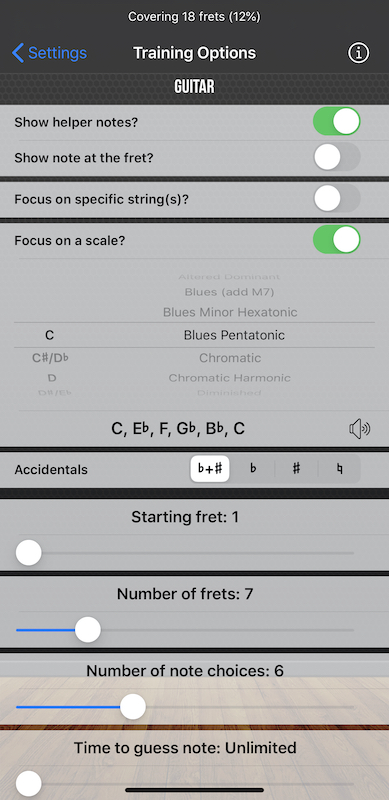
The following options only apply to training mode, and not to game mode.
- Show Helper Notes: Whether to show the note names for each string.
- Show note at the fret: When helper notes above are turned on, the name of the current fret under the bubbles is shown instead of the root of the string.
- Focus on specific strings: You can only select some of the strings of the instrument to focus the training. By default all strings are selected.
- Focus on a scale: Pick a specific scale and its root note and only notes fitting it will be picked during training sessions. Over 40 different scale types are available.
- Accidentals: The way the note accidentals are presented can also be adjusted, whether you prefer to see the choices as sharps (♯), flats (♭), both, or none.
- Training can also be focused on particular sections of the fretboard, by specifiying the starting fret and number of frets.
- Number of note choices: Can range from 3 to 12. More available choices mean an increased difficulty and reduced ability to guess the notes purely by chance.
- Time to guess note: A time limit (up to 10 seconds) can be set to come up with an answer while training. Going over the set limit counts as a mistake.
- Delay before showing fret: To focus on ear training, the note will be sounded first and the fretboard highlight can be delayed by a few seconds, giving you a chance to make a selsection by ear only.
General Options
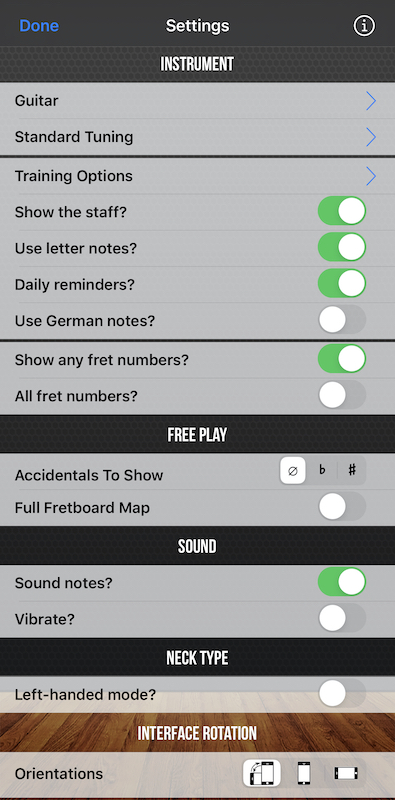
- Show the staff: Displays the note to guess on the staff while training.
- Left-handed mode: If you play instruments left-handed, a setting is available that switches the strings on the fretboard appropriately.
- Use letter notes: The display of notes throughout the app can be switched from letters (A, B, C, …) to solfege (La, Si, Do, …).
- Daily Reminders: If turned on, and if you grant the necessary permissions, the app will schedule daily reminders in the form of notifications to remind you to practice.
- Use German notes: If you prefer the German-style names of notes (where H is B and B is B♭), you can turn this on. Turned on by default for users in a German locale.
- Show any/all fret numbers: If turned on, fret numbers will be shown above select (or all) frets. Note that this option is ignored in game mode as its value depends on the level being played.
- Sound notes: Use this setting to turn off note sounds in the app.
Questions?
If you need help, feel free to send us an email.